Pop-up Japanese dictionary for Firefox and Chrome
Rikaichan and Rikaikun are add-on/extension for Firefox and Chrome web browser whose function is to quickly search and display the translation of a Japanese word in other languages when the users hover their mouse over a Japanese text displayed on a web page.
If you are a foreign student in Japan, it is most likely that you often encountered a situation where you're looking for an information, reading a message, or filling an online application form on a website, which are completely written in Japanese. If you've never learned Japanese before, you are out of luck. But if you have some basic knowledge in Japanese language, you will find it practical to have a quick access to Japanese word dictionary. There are many dictionary program out there, but most require you to copy-and-paste the Japanese word into a form located separately from the web page. It will be more practical if you can just point out the Japanese word and the translation instantly appear. This is exactly how Rikaichan and Rikaikun do their job.
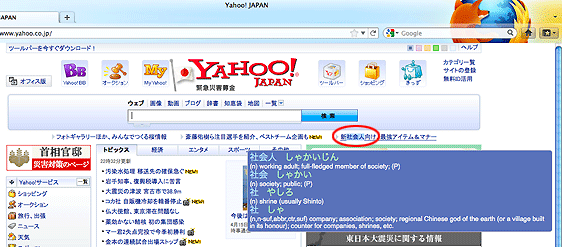
Below are step-by-step information on how to enhance your Firefox web browser with rikaichan, or your Chrome web browser with rikaikun.
Mozilla Firefox: Rikai-chan
- Open your Firefox browser. If you don't have the browser, you can download it for free from the official website of Mozilla Firefox. Firefox came with various version of languages and operating-system, so make sure you download the version that suits you well.
- Next, using Firefox, download rikai-chan from Firefox add-on gallery page.
-
Click "Add to Firefox". Firefox will ask for your permission to install rikaichan, as a part of its security measure, so choose "Accept and Install", then "Install now".
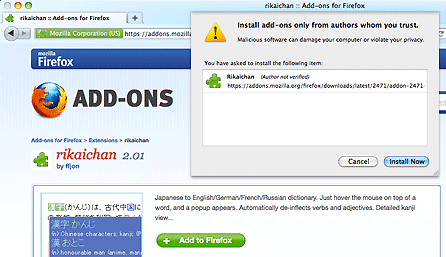
- After the installation is done, Firefox will ask if you want to restart the browser. Your choice will not affect the next step.
- Now rikaichan has become a part of Firefox. But rikaichan is only a machine to trace the content of a dictionary, so we need to add a dictionary too. Various dictionaries can be obtained from rikaichan developer site.
-
Again Firefox will ask for your permission to install the dictionary. Click "Allow".
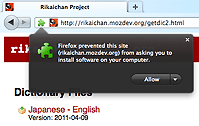
Firefox may again ask for your permission. Click "Install Now". - After the installation is done, restart the Firefox. Now try to visit a Japanese website, for example Yahoo!Japan.
-
To activate rikaichan, right-click, dan choose rikaichan.
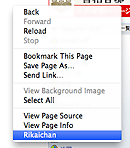
Try to point or select a Japanese word. - To deactivate rikaichan, right-click and choose rikaichan again.
Google Chrome: Rikai-kun
- Open Google Chrome browser. If you don't have it, you can download this browser for free from Google Chrome official website.
-
Using Chrome, visit rikaikun page in Google Chrome extension gallery. Click "Install" button on that page. Google Chrome will ask for you permission before installing this extension as a security measure. Choose "Install".
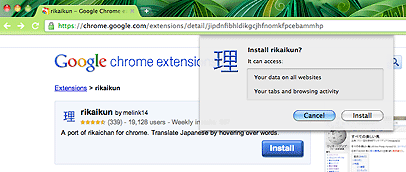
-
Rikaikun icon will appear on top-right corner of Google Chrome. Click this icon to activate rikaikun.

*) You may need to restart Google Chrome before you can use rikaikun. - To deactivate rikaikun, click again that rikaikun icon.
An extensive amount of free and useful add-ons/extensions is one among the obvious advantages of Firefox and Chrome over Internet Explorer.
Comments
You can also post your comment using the following form:
Write comment
#1 nick from Phillipines on 2012/03/09 wrote:
Hello!can you help me on How to create a Dictionary using visual basic 6.0 with a database,we need it for our Project in Programming so PLEASE can you help me??? thank you so much n_n
#2 frima aprianor from indonesia on 2012/10/03 wrote:
hai.. keren guru2 disekolah saya sedang banyak mengajar memakai referensi dari anda.. saya sangat menyukai web desain.. jika berkenan bolehkah saya berguru? hehe ditunggu yah emailnya..